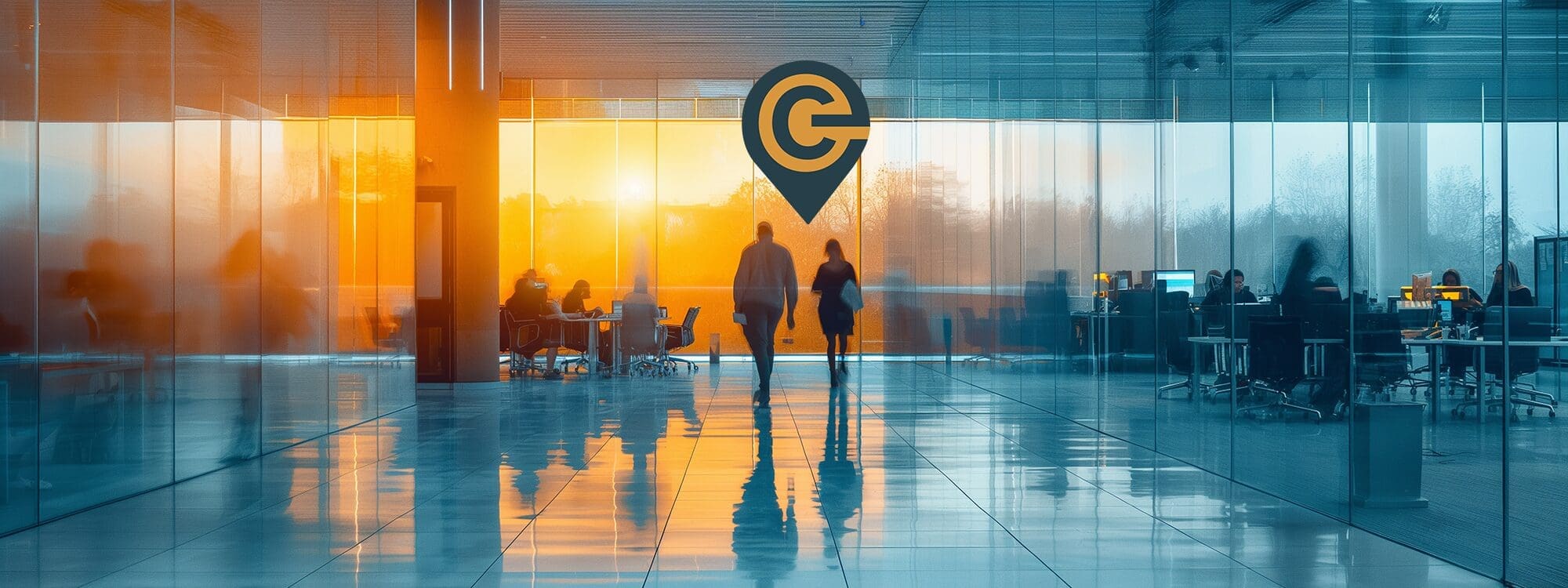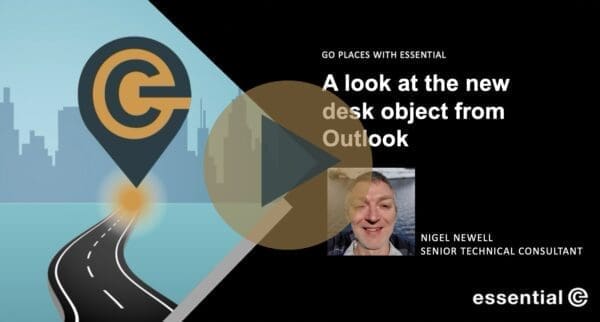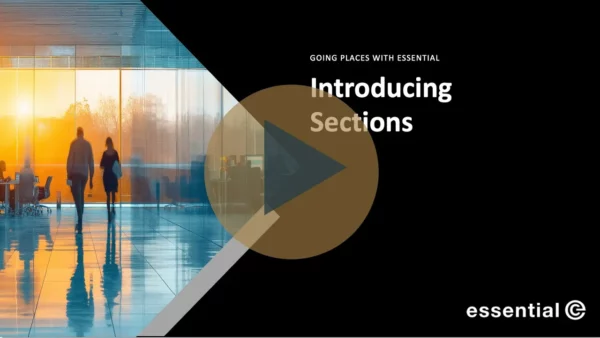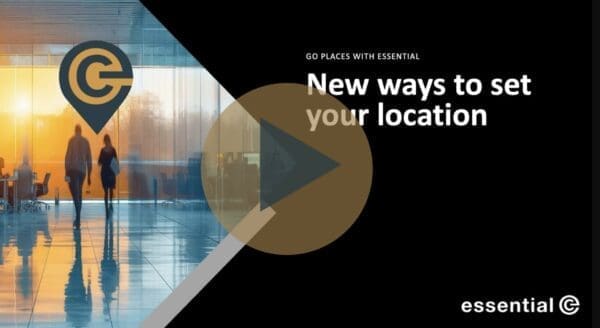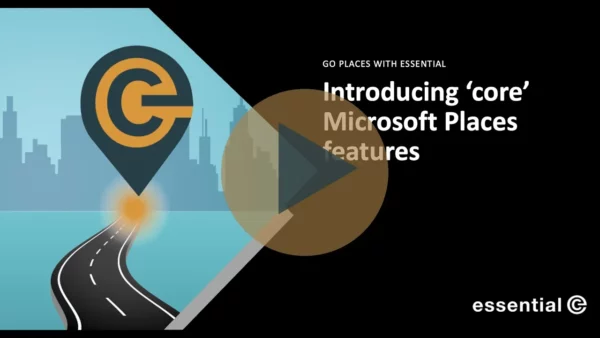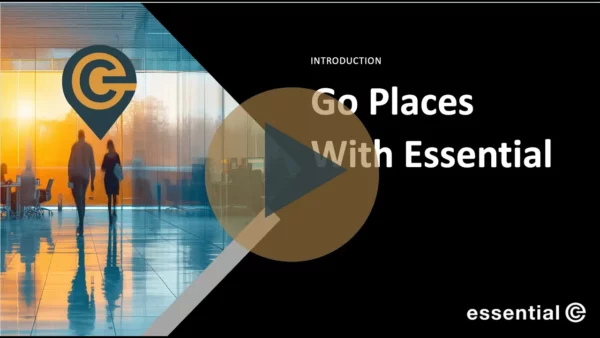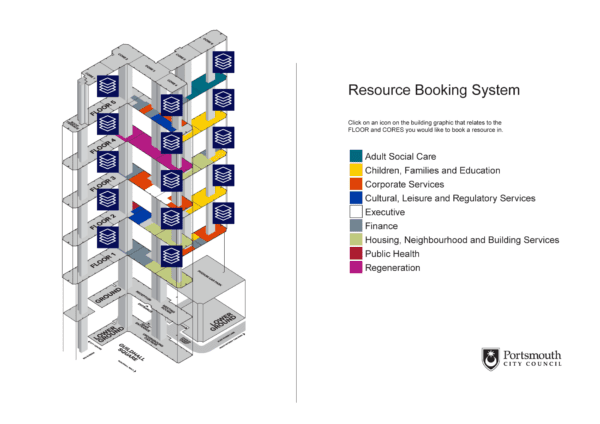Microsoft Places
Microsoft Places Troubleshooting Hub
Error Messages and Solutions
We are excited to see how Microsoft Places will transform hybrid working by surfacing real-time insights on ‘where people are’ (or plan to be) when booking a workspace.
But here’s the kicker: Microsoft Places is still very new and is evolving rapidly, and there’s limited information available when it comes to trouble-shooting. For example, this known issues page from Microsoft provides little information.
In this article we’ll be sharing issues we’ve encountered and the fixes we’ve found that worked for us.
Stay tuned by subscribing to this update.
Don’t miss an update
Microsoft Places promises to be a game changer for hybrid working:
Follow updates and insights from our Places team.
Errors Working With Places
Check out the errors we’ve encountered and fixes that worked for us! Click the down arrow to view the fix.
Error: ”New desk entities not appearing in Places”
Solution: Stick to Workspace resources with a capacity of 1 for now!
This issue has been reported on forums, and we are experiencing it as well without a clear fix. In the meantime, if you need to enable desk booking, we recommend creating workspace mailboxes with a capacity of 1. You can find out more about this in our eBook.
Error: “Expected ‘Section’, found ‘Floor’“
Along with the new desk type, a new section type has been introduced.
Sections act as a neighbourhood or zone and are a subdivision of the floor.
It is now a requirement that workspaces and desks must be parented to a section and cannot be parented directly to the floor, which was possible previously.
Rooms can be optionally parented to a section or directly to a floor.
Error: “No levels were found correlated to directory floors for the building”
Solution: This error indicates there is no feature that has a directory_id linked to the floor.
To resolve this:
First, generate a CSV of all the buildings, floors, and resources from Places. Then, import your IMDF using Import-MapCorrelations. This will generate a mapfeatures.csv, which needs to be manually updated with data from your initial CSV. Once updated, import your IMDF again along with the modified mapfeatures.csv using Import-MapCorrelations. Finally, save the newly correlated IMDF and use New-Map, ensuring it points to the correlated IMDF instead of the original.