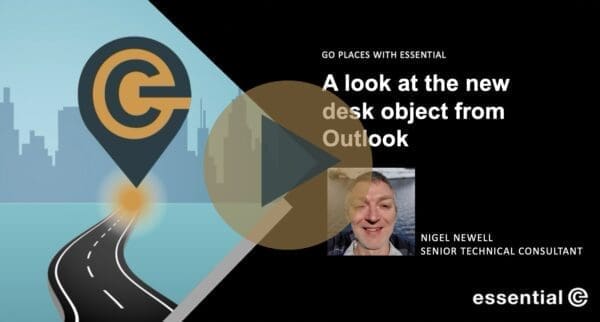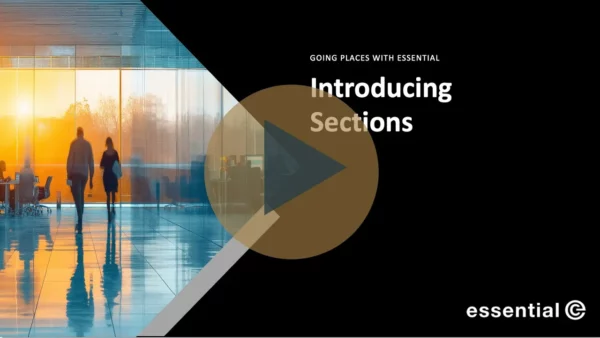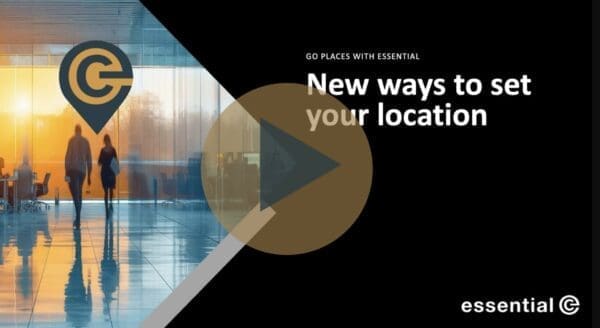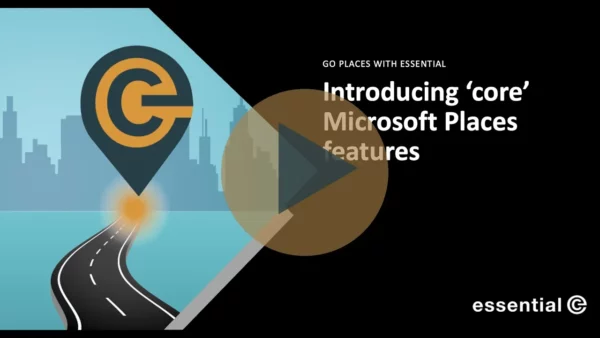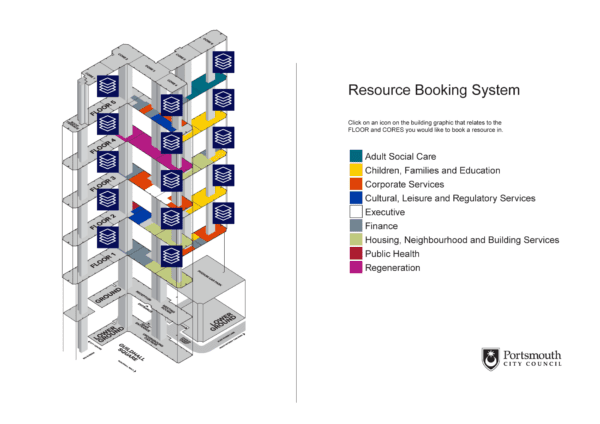Microsoft Places
What is Microsoft Places….and what does it offer now?
Microsoft Places is an advanced, AI-powered app designed to make it easier for hybrid workforces to meet in person.
Whether planning a meeting in advance, or knowing who’s in the office when you visit, Microsoft Places will make it easier to schedule a convenient time and place, or arrange an impromptu get-together.
In its latest incarnation, Microsoft Places is poised to be a game changer for the hybrid workplace. If you’re curious about what it can do for your organisation—and want to stay updated on ongoing improvements – now’s the perfect time to take a closer look by subscribing to our ‘Go Places’ channel.
TL;DR?
Microsoft Places promises to be a game changer for hybrid working:
It will help teams to connect in person and help enterprises optimise use of their hybrid office facilities.
We can help you take advantage of Microsoft Places on your terms.
Why has Microsoft Places Taken So Long to Come Out?
Places was first announced as a concept in 2022, since which time Microsoft has been quietly ‘laying’ the foundations needed to make Places a reality. These include:
- A new workspace resource mailbox that includes the ability to book from a ‘pool’ of desks
- A Hybrid RSVP that lets you indicate whether you plan to attend a meeting remotely or in person,
- The ability to set your ‘typical’ schedule for the week, and, of course,
- AI (Copilot).
We’ve been anticipating the release of Microsoft Places, and it’s no surprise that it has taken a while to develop.
Consider this: Pre-booking a meeting room and an available workspace for an office visit is straightforward. However, co-ordinating this for when your co-workers also plan to be in the office is difficult.
The biggest challenge to date has been having a way to reliably establish the future whereabouts of co-workers.
- Accurately tracking intended locations: The new Outlook feature that lets you set your typical working week is OK(ish) BUT it’s not currently dynamic. E.g., it doesn’t automatically update to reflect an ‘RSVP – Yes in Person’ on a day you wouldn’t normally come in.
- Overcoming human nature: Anything that tracks planned locations has to be super-easy or automated. Without this, people will simply forget to change their location status, or it just won’t be a priority for them.
Microsoft Places is set to address such issues.
What services does Microsoft Places currently offer?
If you have a Teams Premium licence, the following services are currently available in the new Teams Microsoft Places App and from Outlook and Teams Calendar:
Easier Workspace Selection & Booking
From Outlook Calendar
In place of the original Room Finder in Outlook Calendar there’s now a new Places Finder. It offers enhanced user experience in comparison to Room Finder, and includes photos of the workspaces on offer, and filters for capacity and equipment.
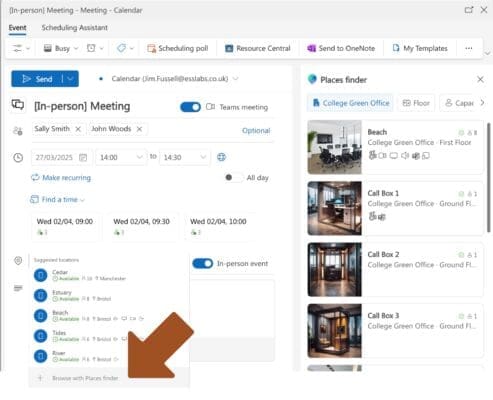
From Teams Calendar
If you have the ‘New Calendar’ experience enabled in Teams, you can now also access the Places Finder when you schedule a New Event in Teams Calendar.
PS – One thing we’ve observed is that the overall functionality of Places Finder is that it’s not dissimilar to Room Finder – the main difference is the photos!
The Peek Card – From the week view, clicking the office or home icon next to each date opens something called a peek card, showing which of your closest collaborators plan to be in that day. It also gives quick access to book a desk for the same day or future dates.
Note: if your status is set to remote, you’ll first need to switch to ‘in office’ to make a booking.
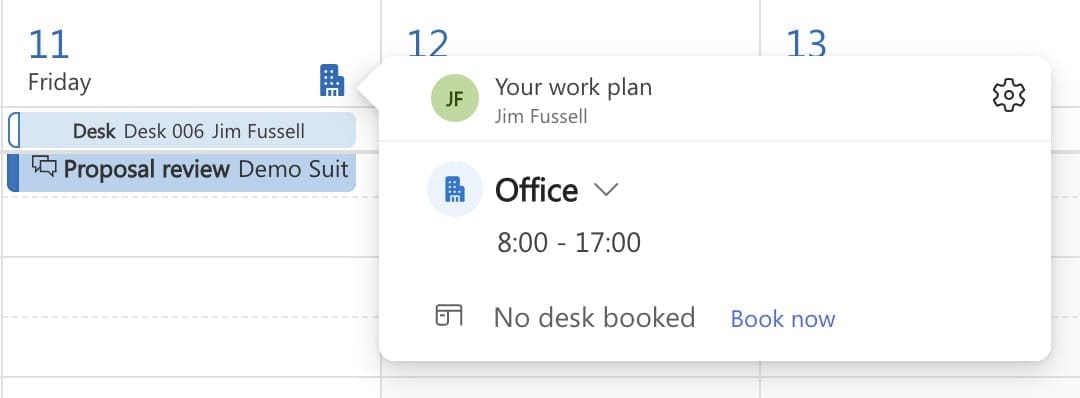
If you happen to have booked a meeting already, but haven’t yet booked a meeting room, the peek card also prompts you to ‘Book room’.
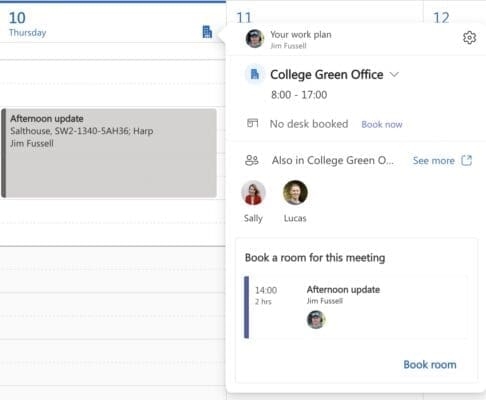
One observation is that in larger, busier organisations, people typically prefer to secure a room at the same time they schedule a meeting (rather than risk not having a room available later).
That said, with hybrid meetings, it’s probably a better ideas to hold off on booking a room until you know who plans to attend in person, so you don’t end up with a 10-person room with just 2 people in it!
A new feature added to Outlook calendar is also the Desk option from the ‘New event’ drop down.
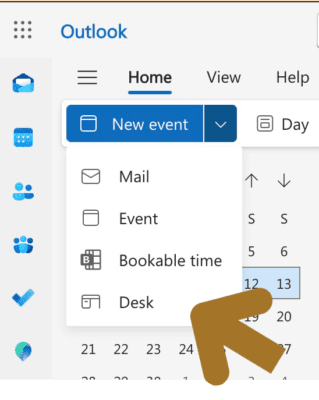
We noticed that the UX for exploring available workspaces when you click on Book room or Book desk from the Peek Card, or the New event>Desk in Outlook is different from the Places Finder UX.
You can find out more about the current user experience of this service in this video.
From the Teams Places App
The dedicated Places App that you’ll find in the Teams side bar offers the following services:
‘Help me find a room/desk‘
Seen from the default Explore view in the Places App, this service assists with workspace booking as follows:
- Workspace Listings – By default, users get to see a listing of available meeting rooms or desks at each office location, along with photos of the various workspaces.
- Interactive maps – Where this service has been configured, there’s also an interactive map view that lets you select available meeting rooms or desks directly from an office schematic. Check out our more detailed Places maps article.
Note that you have to click either ‘Help me find a room’ or ‘Help me find a desk’, there’s no consolidated list or map view.

Also note that these services are currently only available for on the day bookings, whereas the Places Finder in Outlook and Teams Calendar allows you to make future room or desk bookings (see earlier in this section).
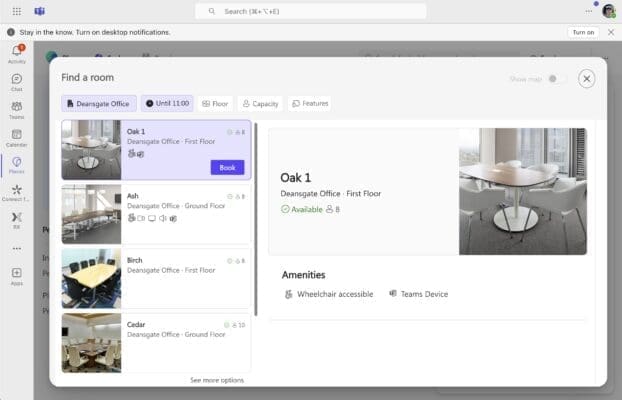
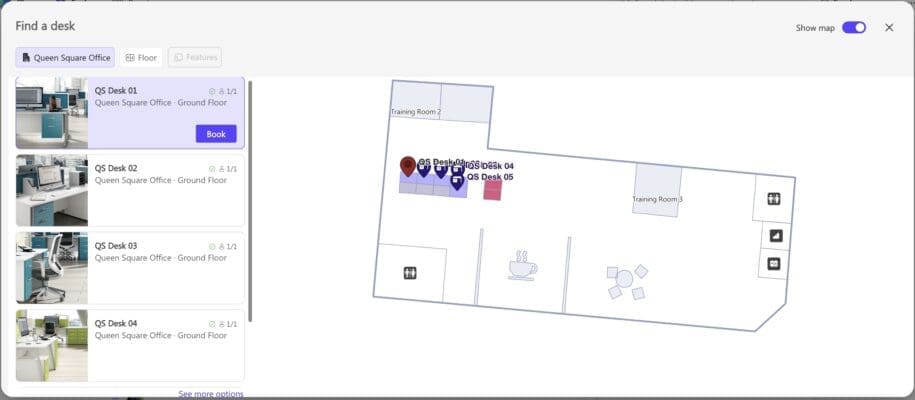
Seeing ‘In Person’ Availability
As mentioned in the introduction to this article, the real game-changer with Microsoft Places lies in its features that support in-person collaboration – making it easy to see when your co-workers plan to be in and book for the same day, helping you avoid that all-too-familiar feeling of ‘commute regret’.
From the Places App
This is what Places currently offers:
‘People here today’ – The default ‘Explore’ view in the Teams Places App shows which of your team members are also in the office (or are Planned to be in according to their location settings and activity).

People you work with listing – Found in the ‘People‘ view in the Teams Places App, this service shows the current and planned whereabouts of your team members week by week, either as an ‘In office summary’ or across all locations.
If you click on the Office or Home icon next to any of the dates in this view, you get a handy link to ‘Book room’ if you have a meeting scheduled, but this view doesn’t currently appear to let you book a desk in the same way the Peek card in Outlook or Teams calendar does (see earlier).
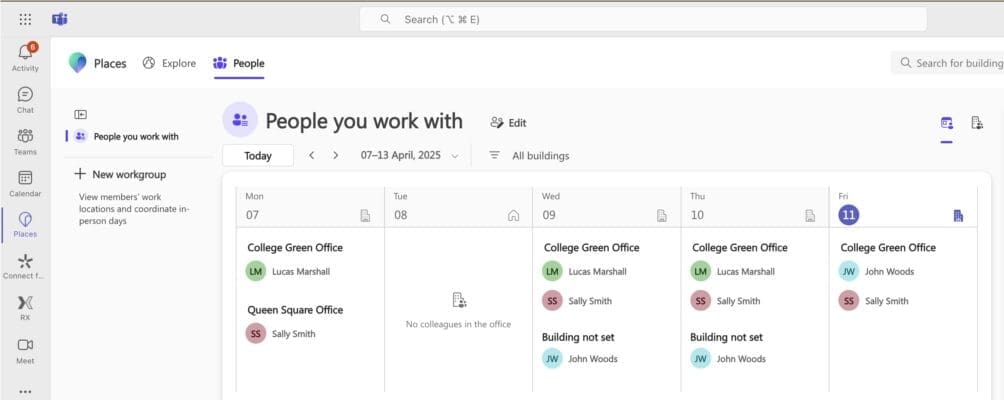
A handy feature is the ability to edit who you want to see in your team – we’ll look at this in a separate article.
From both Outlook & Teams Calendar Views
The peek card featured in the calendar view for each date shows you who else plans to be in the office.
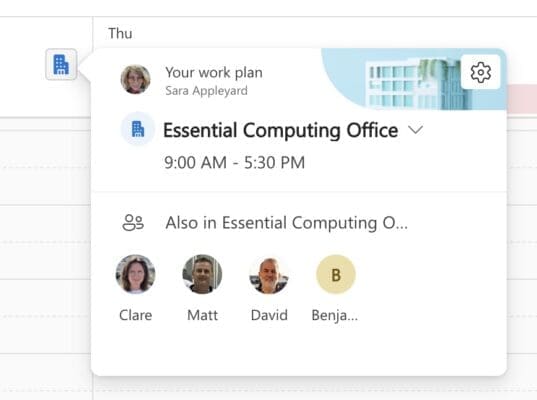
From here you can decide whether you want to go into the office or not!
Getting all these options to work effectively requires that ALL PARTICIPANTS set their location.
Discover all the new ways in which you can ‘set your whereabouts’
Checking-In
The default ‘Explore‘ view in the Teams Places App displays a prominent Check-in button. Pressing this button overrides any default location settings you’ve configured in Outlook or Teams.
So, for example, if you’ve set Monday as an ‘at home’ day, clicking ‘Check in’ when you make an ‘ad-hoc visit’ to the office on a Monday will flip your location for that date only.
It’s not mandatory and still depends on the individual to remember to do it manually.
In addition to the Check-In button in the Teams Places App, other ways to detect that individuals are physically present in the office or have arrived at a pre-booked workspace are evolving.
For example, one way to enable desk check-ins is by detecting when someone plugs into a known docking station that’s linked to a specific desk pool. This works by collecting device or peripheral data to confirm presence – though the setup of this can be a bit complex.
Teams Meeting Rooms (MTRs) bookings enable check-ins through Teams panels, however bear in mind that this may not necessarily indicate that the meeting organiser is physically in the building, nor all the meeting participants.
The option to add a Teams ‘presence signal’ to indicate when you’re in the office will also help colleagues and team members to meet up and socialise spontaneously, although I don’t believe this is ‘live’ as such yet.
What do you get with Copilot and Places?
If you have a Copilot licence you can expect more functionality alongside Places, such as recommendations on the best days for you to go into the office for maximum collaboration opportunities!
Copilot also promised to help adjust your schedule based on your in-person meetings, and make suggestions to help any workspace clashes when booking recurring meetings.
We’ll be tracking what Copilot offers when it comes to workspace booking in a separate article.
Can we Roll Out Microsoft Places now?
Microsoft Places completed public preview late 2024 and is now generally available.
The Teams Placed finder and Teams App appear to work well, however you will need to bear in mind that Microsoft Places is still evolving ‘behind the scenes’.
For example, the new Desk entity we should now be using for individual desk bookings is currently not working in the Teams Places App or the Places Finder. Microsoft is, however, working to bring ‘feature parity’ between these the different experiences.
The optional Places map service takes a LOT of effort to get operational and has quite a few ‘glitches’.
Also, across the board there’s very little support available to users of Microsoft Places.
Our advice is therefore to start exploring Microsoft Places now within a small team of designated stakeholders that includes your facilities team, to see what it delivers.
And, dare we say, it might take a bit longer for Microsoft Places to match and surpass some of the basic features currently that you might be used to if you’re currently using a third-party workspace booking systems in this area.
You may also encounter some practical roadblocks. For example:
- You might need to keep using the Classic Outlook client because it lacks some features you need for business applications, or
- You may have an incumbent third-party room and desk booking system and will need to migrate.
There’s also the inevitable disconnect between how a technical solution is implemented and maintained, and the practical needs of your facilities teams or office managers, such as the ability to easily change resource attributes and move bookings around.
And finally, and this may be a total roadblock: From what we can see, Microsoft Places will require each user to have a Teams Premium licence, which starts at £5.80 per person, monthly. If you want to use Copilot functionality, it’s even more.
As we indicated earlier, the great news is that Room Finder has improved and even if you don’t have a Teams Premium licence there’s elements you can take advantage of.
For example, if everyone has configured their work locations in Outlook (by selecting a specific office, and not just ‘office’)- you’ll be able to see who’s in the office for an ‘in-person’ meeting.
Are you getting the most out of native Room Finder?
Check out our video that explores what you get without Teams Premium.